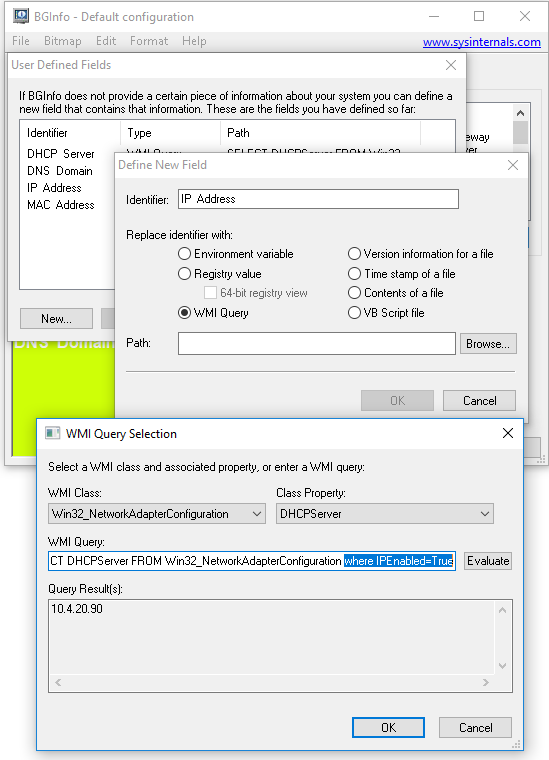Using BgInfo you can automatically display relevant information about a Windows computer on the desktop’s background, such as the computer name, IP address etc. Many times these entries show (none) as value.
Using this article you can remove these (none) values for IP Address or showonly specific MAC Address instead of showing MAC address for every device on your computer.
To remove these (none) entries from the IP Address and DHCP Server, you have to create new custom field.
–>Open BgInfo utility and click on custom button
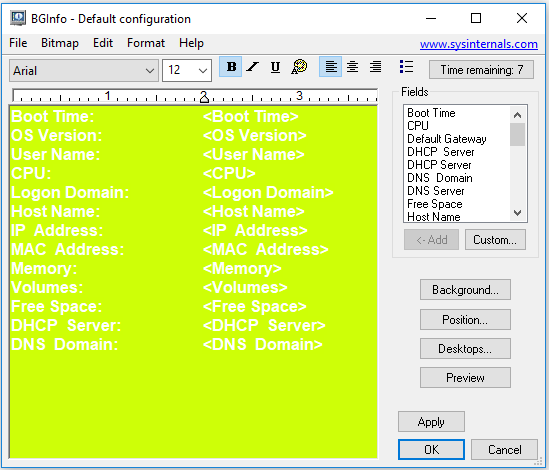
–>On the new screen, click the New button
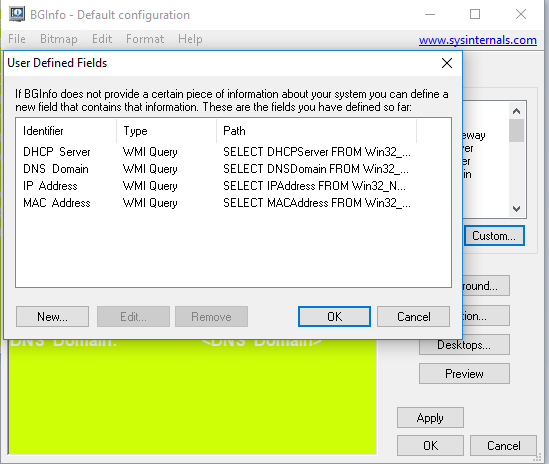
–> Enter “IP Address” in identifier field. (Add extra space between IP and Address to create new entry), select WMI Query option and click Browse button
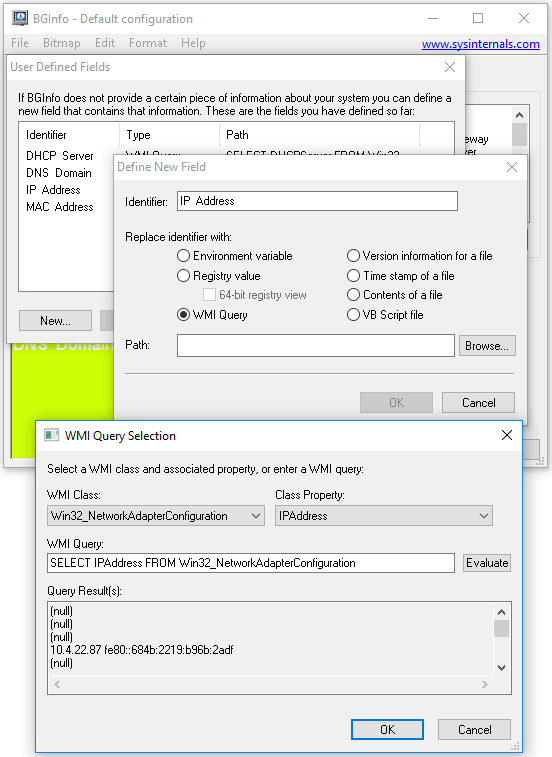
–>In WMI Class select Win32_NetworkAdapterConfiguration. In Class Property select IPAddress. It will show the default query in WMI query. Click the Evaluate button to see the results which will include (null) values.
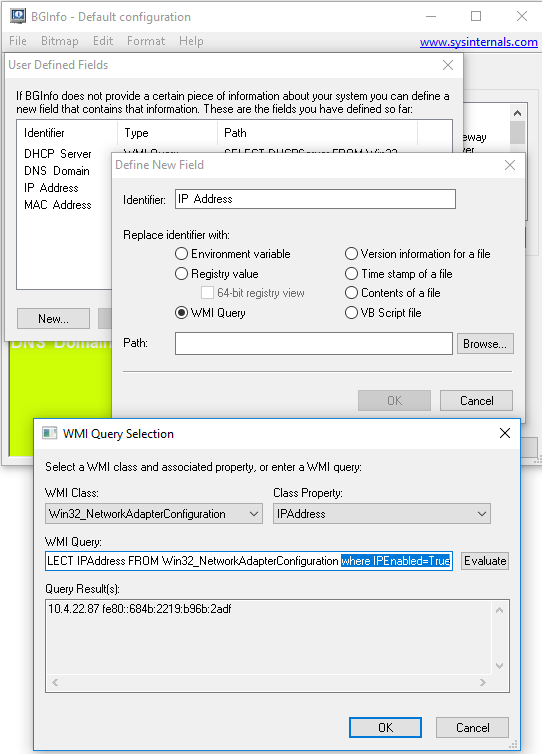
–> Append to the query Where IPEnabled=True and click on Evaluate button. It will show the IP Address without any (null) values. If you have IPv6 enabled then you will see both the IPv4 and IPv6 address on the same line as shown in the example screen.
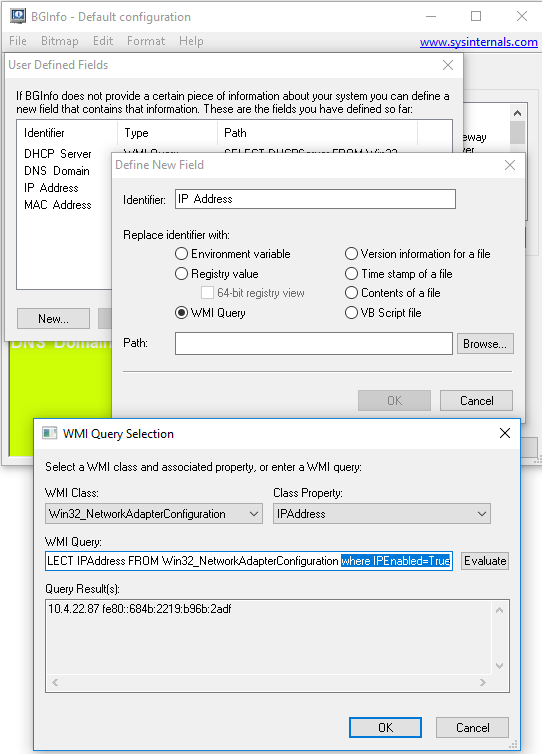
Similarly to get the DHCP Server details, select DHCPServer under Class Property and append the query with Where IPEnalbed=True. It will show the DHCP server details as below-