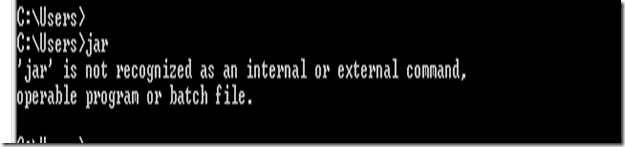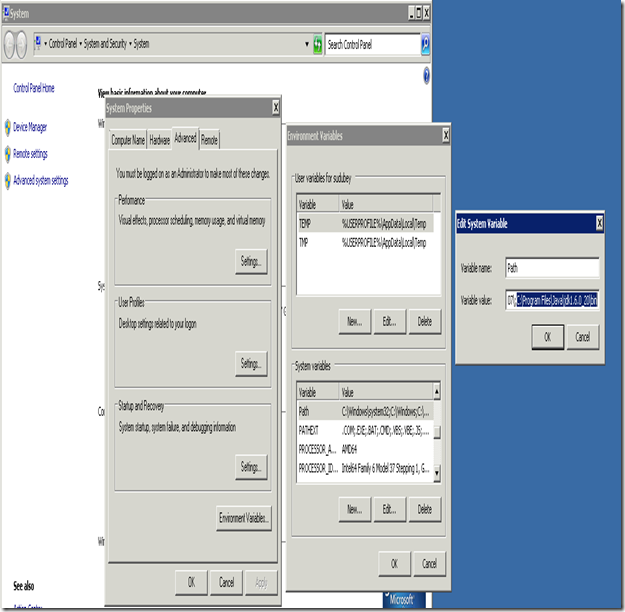There could be different reason for this error but most of the time the issue is related to java path setting. If java is not not accessible using PATH environment variable then the below error is thrown-
Extracting files to the temporary location……….
java.io.IOException: Cannot run program “jar” (in directory “C:\Watch
“): CreateProcess error=2, The system cannot find the file specified
at java.lang.ProcessBuilder.start(Unknown Source)
at java.lang.Runtime.exec(Unknown Source)
at java.lang.Runtime.exec(Unknown Source)
Caused by: java.io.IOException: CreateProcess error=2, The system cannot find th
e file specified
at java.lang.ProcessImpl.create(Native Method)
at java.lang.ProcessImpl.<init>(Unknown Source)
at java.lang.ProcessImpl.start(Unknown Source)
1. First to confirm that the problem in indeed due to java PATH, open command prompt and run the jar command as show below-
If you see the output as above then there is problem with PATH setting.
If jar command runs fine then the output should be-
C:\Users\sudubey>jar
Usage: jar {ctxui}[vfm0Me] [jar-file] [manifest-file] [entry-point] [-C dir] fi
es …
Options:
-c create new archive
-t list table of contents for archive
-x extract named (or all) files from archive
-u update existing archive
-v generate verbose output on standard output
-f specify archive file name
-m include manifest information from specified manifest file
-e specify application entry point for stand-alone application
bundled into an executable jar file
-0 store only; use no ZIP compression
-M do not create a manifest file for the entries
-i generate index information for the specified jar files
-C change to the specified directory and include the following file
If any file is a directory then it is processed recursively.
The manifest file name, the archive file name and the entry point name are
specified in the same order as the ‘m’, ‘f’ and ‘e’ flags.
Example 1: to archive two class files into an archive called classes.jar:
jar cvf classes.jar Foo.class Bar.class
Example 2: use an existing manifest file ‘mymanifest’ and archive all the
files in the foo/ directory into ‘classes.jar’:
jar cvfm classes.jar mymanifest -C foo/ .
To correct the problem, Go To the path as shown in the screen shot-
My Computer->Right Click Properties ->Advanced->Environment variable->System Variables -> Path -> Append the string in the End of Variable Value “C:\Program Files\Java\jdk1.6.0_21\bin” the installation path of Java