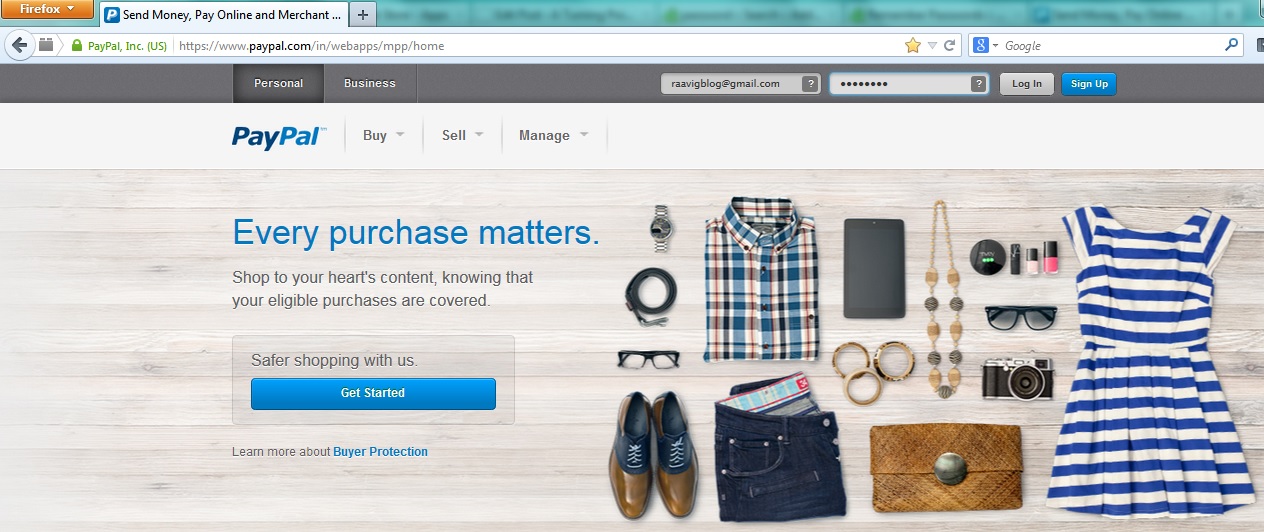How to Force your Browser to Remember Passwords
Mozilla Firefox prompts you to remember passwords when you log into a website using your username and password. Firefox browser saves the password internally if you accept the option on popup. Next time when you open the same site, it will auto-fill the password field once you enter the username and press tab.
Though all the browsers nowadays allow password saving feature still some websites force the browser to disable this option due to security reasons. This way when user logs in to these sites the username is saved but password is not saved. Paypal website is such a site which doesn’t allow the browser to remember passwords. Similarly some banks online banking sites don’t allow to save the passwords and force the user to enter the password every time.
How Websites Disable Password Saving
Websites can easily disable the auto-fill option for login forms by setting autocomplete=off for the password field.
<form>
<input type=”text” name=”username”>
<input type=”text” name=”password” autocomplete'”off”>
</form>
For instance, if the login form is written as above, the browser will never prompt the user to save the password field because form auto-completion is turned off.
Force the Browser to Remember Password
Use the Remember Passwords extension for Mozilla Firefox and it will force the browser to remember passwords even if the site has disabled the option.
Remember Passwords overrides the original Login Manager component to allow saving of passwords on forms which otherwise suppress it. Basically patches the _isAutocompleteDisabled function to ignore autocomplete="off" attributes. Having it in an extension allows this customization to persist across application updates.
Install the Remember Passwords extension and then open a site like PayPal that does not allow you to save passwords. Login with your username & password and the browser will now prompt you to remember the password.